Hello everyone!
For my 2nd blog posting, I decided to make a sketch exclusive to Flamingo Scraps. When my mojo is MIA or I need a push in the right direction, I find sketches are the best way to get the creative juices flowing!
And here is the layout I created using the sketch:
My theme this week is incorporating your computer into your scrapbooking. We all have them and we all use them but did you ever consider using them for your embellishments or journaling?
Tip #1: Embellishments from your computer
On the layout above, I was almost done and then realized I needed an embellishment for the finishing touch. So what do you do when you need an embellishment and can't find anything suitable in your stash? Go to the internet of course - simply go to google.ca (or .com) and click on "Images". Enter what you are looking for. In this case, I entered "art pallet" and voila, a perfect embellishment for my page. Simply print it out on cardstock or photo paper. It is easiest to print circular or square images as this avoids intricate cutting but keep in mind that you can always ink the edges to hide any imperfections if you choose to go with an image that is somewhat harder to cut out. Add pop dots to give it more dimension, ink the image if the cutting isn't smooth and consider mounting it on a co-ordinating piece of pattern paper so it fits in with the rest of your layout. Please note that you may need to resize images found on the internet - most of mine resize to around 2 inches by 2 inches. You can easily do this in any image editing program or you can download a free program called Easy Thumbnails that will allow you to specify the width and height of your image.
To see another example of using an image printed from Google, click here.
Tip #2: Journaling on your layout using your computer
There are many times when you may want to use computer-generated journaling on your layout - you may not like your handwriting or you may have so much to write that it's impossible to get it all on there unless it's in a small font. You may be thinking how can I print on my layout if I don't own a 12 inch printer. You just need to get a little creative and plan it through. In the layout above, I wanted the journaling to be computer-generated and I wanted it to fall at the bottom of my piece of light blue pattern paper. I arranged all of my layers and cut them as I wanted them - since I was following the sketch, that was easy. I then figured out the size of the light blue paper that I had cut - it was 6 x 8.5 inches). I opened my word processing program (Word) and made the margin at the top 6 inches wide. I typed out my journaling. Since I wanted the text to be at the bottom of my page, I also needed it to be at the bottom of my page in Word. I added several returns before my text and printed it onto a regular sheet of paper. This paper has no use and will eventually be thrown away so let's refer to it as the junk paper from now on. The sole purpose of the junk paper is to view how the journaling will look once it's on the piece you want to print on. This is trial and error - you may need to print a few junk papers - you may want to increase or decrease the text size, you may wish to add more text or place it along a different margin. The junk paper is just to experiment so that you don't ruin your pattern sheet and then have to run to your LSS.
To test my junk paper, I placed my blue sheet over the junk paper to make sure the text wasn't too wide. I also placed my photo at the top to ensure I had enough room to place my title once it was all printed. When I was satisfied, I adhered my blue sheet on top of the junk paper. Do this carefully - make sure everything is centered. You will need to used double sided adhesive but don't press down really hard. Place the two papers in the printer correctly and then run it through. When the job is done, you will have your journaling on the piece you want on your layout - you just need to delicately remove it from the junk paper. Gently tearit off - don't worry if some tears, you'll be covering it up anyway.
I hope that helps you with your scrapbooking! If you use the sketch, please leave a link so we can leave you a comment or if you have any tips on using your computer while scrapbooking, share them here!
To view more of Jill's work, please visit her blog!
Tuesday, September 14, 2010
Subscribe to:
Post Comments (Atom)



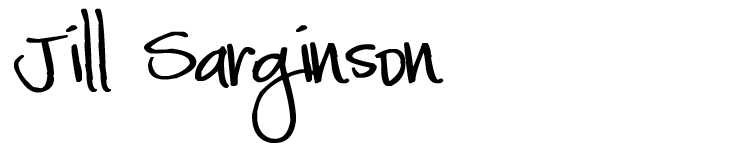










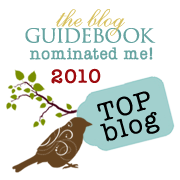
this is awesome! I do this all the time too. I even go a step further and plan the colors for my layout in photoshop (with my picture there already, of course). Great sketch by the way
ReplyDelete~Amy
http://amadrian8.blogspot.com/
Loveeeeeeeeeeeeee that sketch and loveeeeeeeeeeeee the lo!! That art palette is PERFECT!!!! :):):):):):) Great tips too! :):):):):):):):):):):):):):):):):):)
ReplyDeleteFABULOUS Jill!!! LOVE the sketch and the LO AND the tips for using your computer!!!
ReplyDeleteGreat sketch...and thanks for the journalling tip!
ReplyDeleteGreat sketch and LO! I used to do exactly what you described for computer journaling, but our new (well, it's about 4 years old now) printer jams if the paper is even more than a fraction of a millimeter bigger than standard. So frustrating. If I'd known, I would have kept the old printer just for scrapping!
ReplyDeleteGreat sketch and layout Jill and thanks for your tips!
ReplyDeleteThis is super cute!
ReplyDeleteTerrific sketch and tips! I usually keep one repositionable adhesive on hand for using the computer journaling technique.
ReplyDeleteLove the sketch. Cute layout. Love the painted face. Great tips!
ReplyDelete